ArcGIS 10.1 for Server入门(5-4)使用Web APIs创建web应用之搭建 web 应用
1、启动 Visual Studio 2010,新建一个项目,如下图,选择 Silverlight Application。
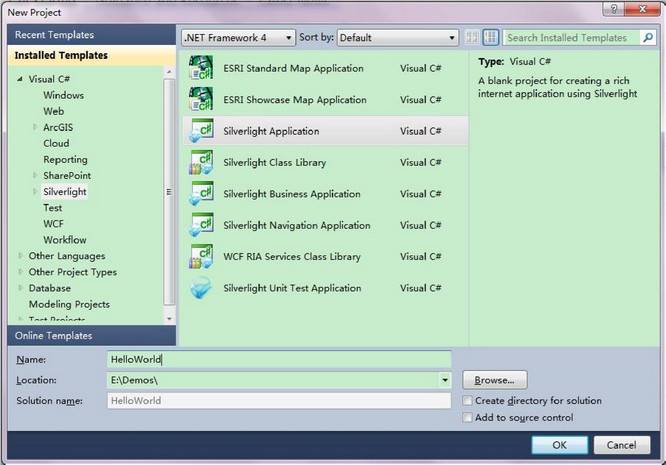
2、点击 OK 后将弹出 Web 网站配置页面,这里接受默认参数。
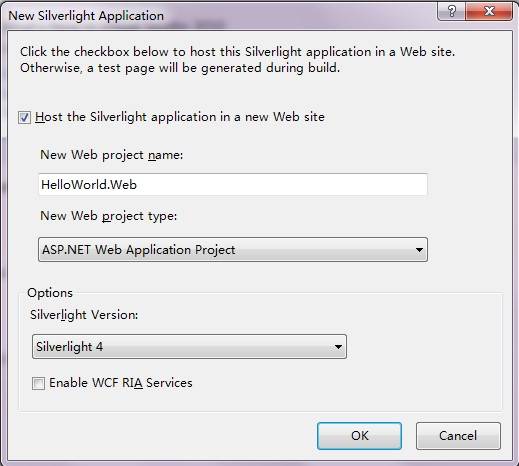
点击 OK 后,新建的 Silverlight 应用程序如下图所示,工作区的上半部分是页面设计视图,下半部分是页面标记代码视图,右侧解决方案目录中有两个工程,一个是 Silverlight 工程,另一个是 ASP.NET 网站包含的 aspx、html 网页和 web.config 配置文件) ,而创建的 Silverlight 应用程序,将依托这个网站来运行。
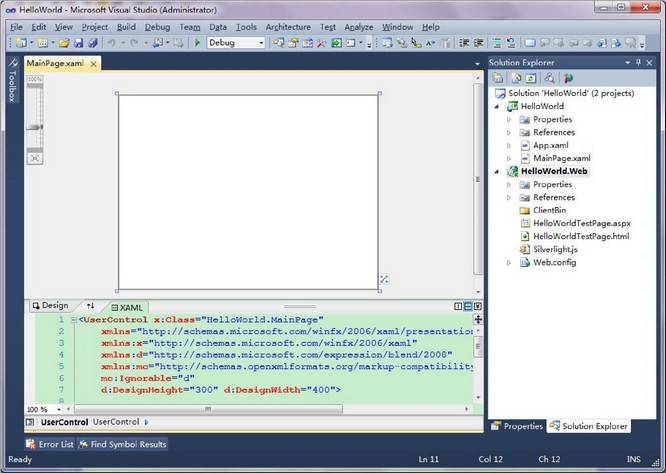
3、在 Silverlight 工程引用中添加对 ArcGIS Silverlight API 类库的引用。
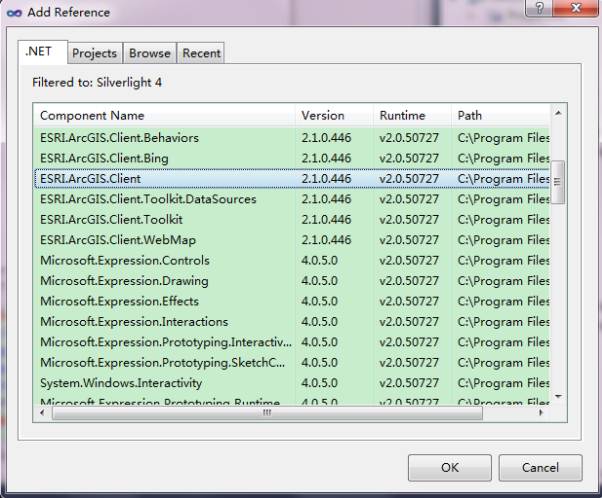
4、 在标记代码中( .xaml 文件)添加对“命名空间”的引用。
<UserControl x:Class="HelloWorld.MainPage"
xmlns="http://schemas.microsoft.com/winfx/2006/xaml/presentation"
xmlns:x="http://schemas.microsoft.com/winfx/2006/xaml"
xmlns:d="http://schemas.microsoft.com/expression/blend/2008"
xmlns:esri="http://schemas.esri.com/arcgis/client/2009"
mc:Ignorable="d" d:DesignHeight="300" d:DesignWidth="400">
<Grid x:Name="LayoutRoot" Background="White">
</Grid>
</UserControl>
5、添加地图控件
<UserControl x:Class="HelloWorld.MainPage"
xmlns="http://schemas.microsoft.com/winfx/2006/xaml/presentation"
xmlns:x="http://schemas.microsoft.com/winfx/2006/xaml"
xmlns:d="http://schemas.microsoft.com/expression/blend/2008"
xmlns:esri="http://schemas.esri.com/arcgis/client/2009"
mc:Ignorable="d" d:DesignHeight="300" d:DesignWidth="400">
<Grid x:Name="LayoutRoot" Background="White">
</Grid>
</UserControl>
6、添加服务图层(XAML 代码)
<Grid x:Name="LayoutRoot" Background="White">
<esri:Map x:Name="myMap">
<esri:ArcGISTiledMapServiceLayer ID="StreetMapLayer"
Url="http://services.arcgisonline.com/ArcGIS/rest/services/World_Street_Map/MapServer"
InitializationFailed="Layer_InitializationFailed"/>
</esri:Map>
</Grid>
7、添加后台代码(使用 C#)
using System;
using System.Windows;
using System.Windows.Input;
using System.Windows.Controls;
using ESRI.ArcGIS.Client;
namespace HelloWorld
{
public partial class MainPage : UserControl
{
public MainPage()
{
InitializeComponent();
}
private void Layer_InitializationFailed(object sender, EventArgs e)
{
//获取图层对象
Layer layer = sender as Layer;
//显示图层加载失败原因的提示
MessageBox.Show("加载图层失败: " + layer.InitializationFailure.Message);
}
}
}
8、编译运行,效果如下(因为上面使用的是在线地图服务,因此需要连接 Internet)。
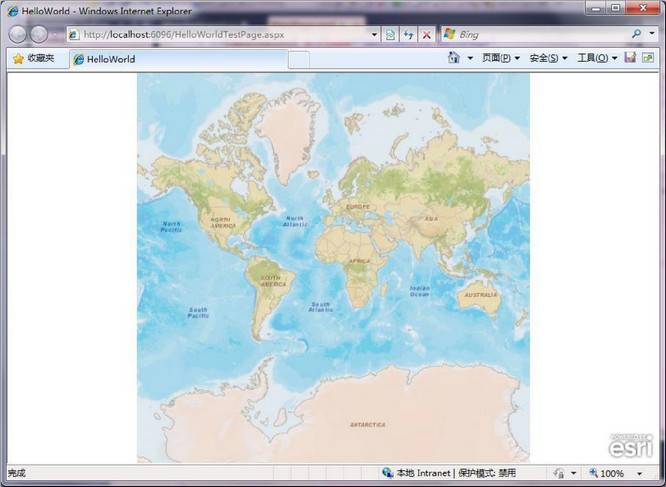
9、拔掉网线再试将提示加载图层失败,如下图所示:

10、如果看不见地图可能是因为没有跨域访问策略文件。
文件名:clientaccesspolicy.xml
文 件 位 置 :ArcGIS Server 站点所在机器的 wwwroot 目录下,例如:C:\inetpub\wwwroot
文件内容:
<access-policy>
<cross-domain-access>
<policy>
<allow-from http-request-headers="*">
<domain uri="*"/>
<domain uri="http://*"/>
</allow-from>
<grant-to>
<resource path="/" include-subpaths="true"/>
</grant-to>
</policy>
</cross-domain-access>
</access-policy>
至此,一个简单的 ArcGIS Silverlight API 应用就搭建好了。
手册目录
本手册的全部内容: ArcGIS 10.1 for Server入门手册
相关阅读
声明
1.本文所分享的所有需要用户下载使用的内容(包括但不限于软件、数据、图片)来自于网络或者麻辣GIS粉丝自行分享,版权归该下载资源的合法拥有者所有,如有侵权请第一时间联系本站删除。
2.下载内容仅限个人学习使用,请切勿用作商用等其他用途,否则后果自负。














































