「GIS教程」使用Vue和Leaflet实现地图量测功能
发布时间: 2023-07-25
所属分类: Leaflet学习笔记
本文介绍了Web端使用Leaflet开发库进行距离量测的一种方法 (底图来源:天地图),结合leaflet-measure-path插件能够快速的实现地图量测功能。显示效果如下图所示。
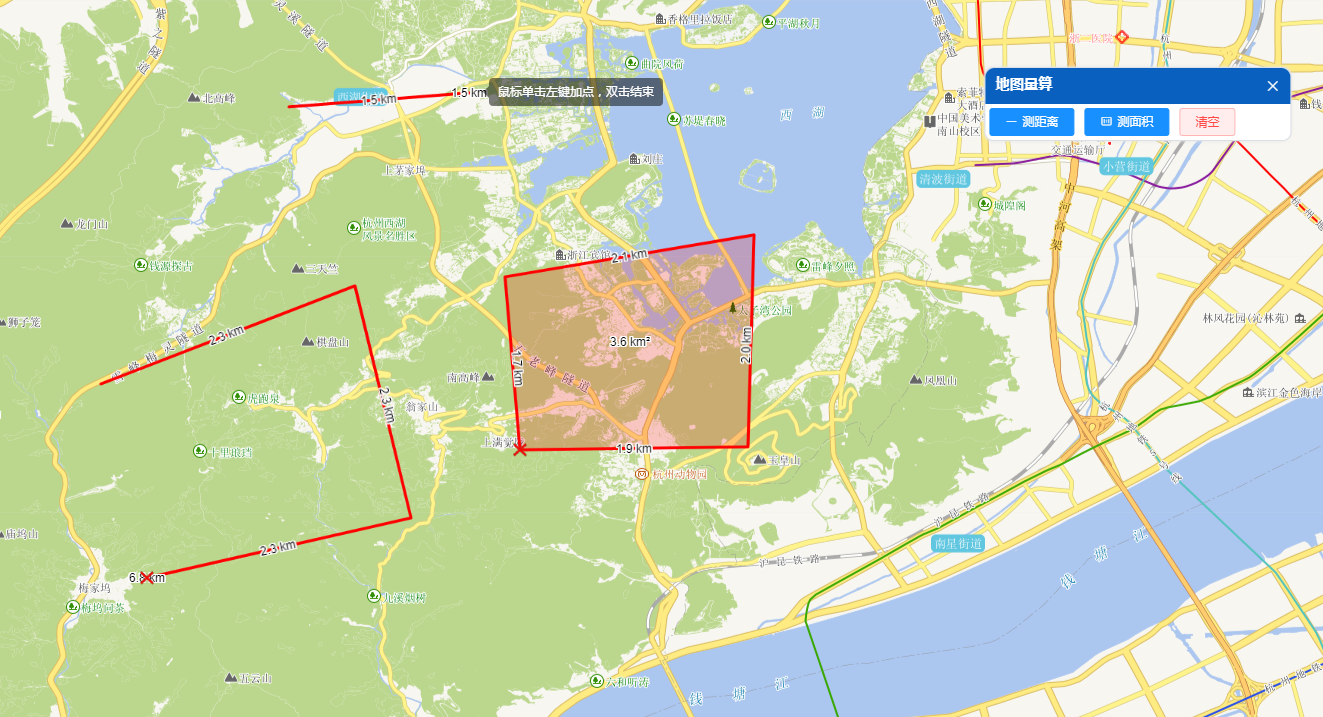
开发环境
Vue开发库:3.2.37 & Leaflet开发库:1.9.3
Leaflet主要插件:leaflet-measure-path
插件简介与安装
leaflet-measure-path是一个在路径的上显示测量结果的插件(目前支持线、面和圆圈),优点是简单易用,缺点是线要素的长度信息标注在最后一个点的位置觉得不太合理,测量精度的话勉强够用。
官方文档 https://github.com/ProminentEdge/leaflet-measure-path
# 插件安装
npm i leaflet-measure-path
# 插件安装(国内镜像,速度较快)
npm --registry https://registry.npm.taobao.org install leaflet-measure-path
# 引入地图量测插件 leaflet-measure-path
import 'leaflet-measure-path/leaflet-measure-path.css'
import 'leaflet-measure-path/leaflet-measure-path.js'
图形量测
创建一些基础图形,然后利用leaflet-measure-path中的方法和属性,对图形进行量测,效果如下图所示 。
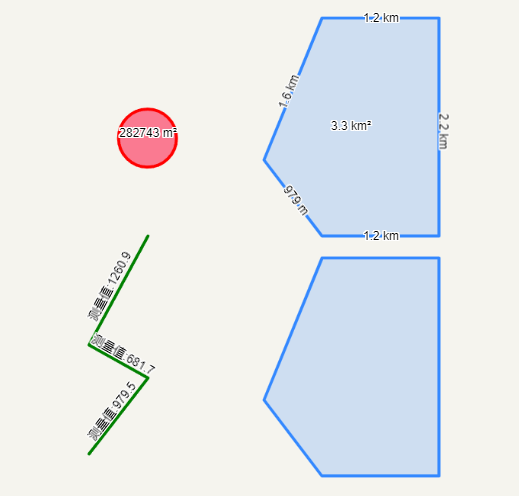
// 创建一个矢量面,并显示多边形的测量值
let polygon = L.polygon([[57.69, 11.89], [57.697, 11.88], [57.71, 11.89], [57.71, 11.91], [57.69, 11.91]], { showMeasurements: true }).addTo(map);
// 创建一个矢量面,当光标悬停在多边形上时,显示测量值的多边形
let polygonWithHover = L.polygon([[57.668, 11.89], [57.675, 11.88], [57.688, 11.89], [57.688, 11.91], [57.668, 11.91]], { showMeasurements: true, measurementOptions: { showOnHover: true } }).addTo(map);
// 创建一条折线,并显示测量值(对测量值格式化)
L.polyline([[57.67, 11.85], [57.677, 11.86], [57.68, 11.85], [57.69, 11.86],],
{
showMeasurements: true, color: 'green', measurementOptions: {
showTotalDistance:false,
formatDistance: function valFormat(val) {
// 测量值保留一位小数
return '测量值:' + val.toFixed(1)
}
}
}).addTo(map);
// 创建一个圆,并显示测量值
let circle = L.circle([57.699, 11.86], {
color: 'red',
fillColor: '#f03',
fillOpacity: 0.5,
radius: 300,
showMeasurements: true,
}).addTo(map);
此外,measurementOptions还提供了几个别的属性:
| 属性 | 默认值 | 说明 | 备注 |
|---|---|---|---|
| showOnHover: Boolean | false | 为true时,当用户将光标悬停在图形上时,测量值才会显示 | |
| showTotalDistance: Boolean | true | 为false时,则不会显示多段线的总长度 | |
| minDistance: Number | 30 | 线段测量时,要素中的线段必须具有的最小长度 | 实测,不生效 |
| formatDistance: Function | / | 覆盖内置函数,该函数以米为单位格式化地图中显示的字符串的距离 | 对显示测量值格式化 |
| formatArea: Function | / | 覆盖内置函数,该函数将面积(平方米)格式化为地图中显示的字符串 | 对显示测量值格式化 |
动态量测
在地图上动态绘制线或面,进行长度或面积的量测。
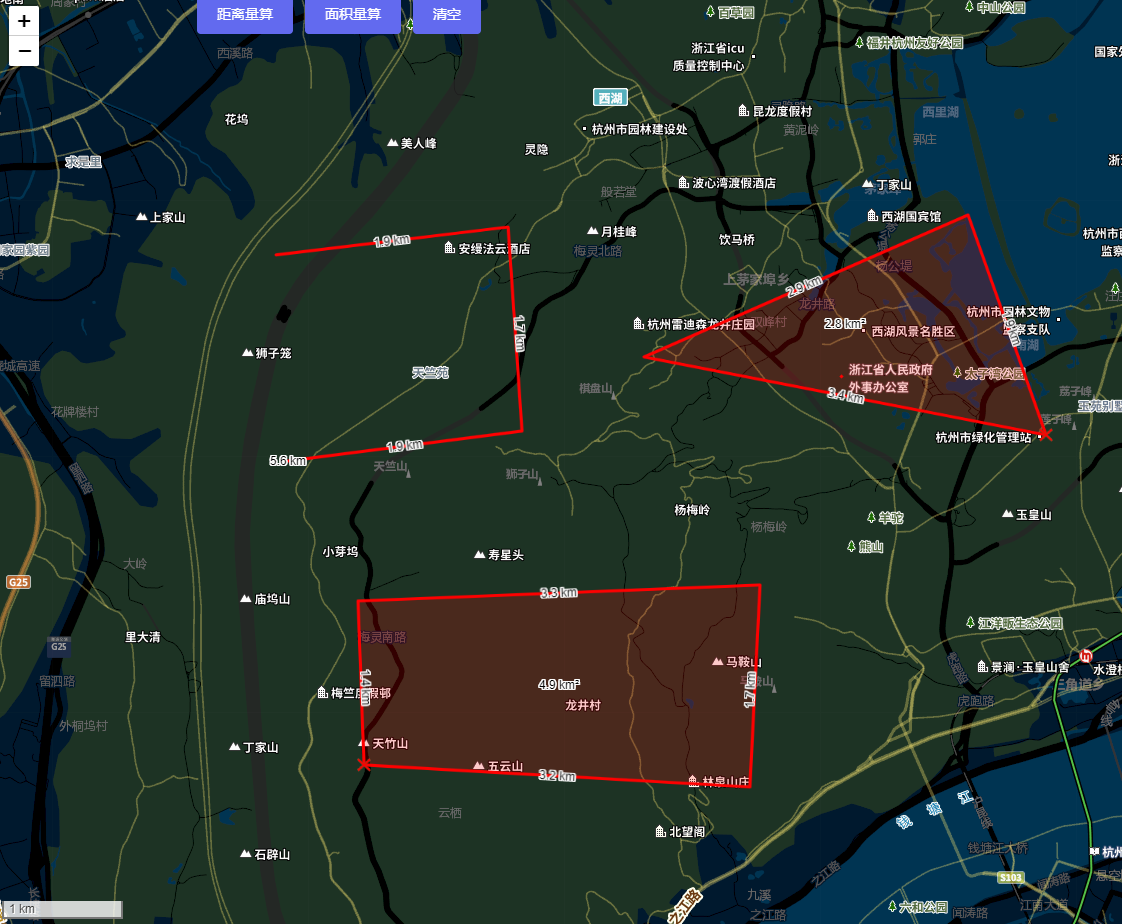
详细源码(Vue3)
 为了防止资源恶意爬取导致被和谐,此处内容被作者隐藏。
为了防止资源恶意爬取导致被和谐,此处内容被作者隐藏。
验证码:
关注本站微信公众号,回复“资源下载”,获取验证码。
在微信里搜索“麻辣GIS”或微信扫描右侧二维码即可关注本站微信公众号。
<template>
<div class="app-contain">
<!-- leaflet 地图容器 -->
<div id="myMap"></div>
<div class="controls">
<el-button color="#626aef" @click="handMeasureDistance()">距离量算</el-button>
<el-button color="#626aef" @click="handMeasureArea()">面积量算</el-button>
<el-button color="#626aef" @click="handMeasureClear()">清空</el-button>
</div>
</div>
</template>
<script setup>
// 引入本地标记图片
import deleteIconUrl from '/@/assets/images/deleteIcon.png'
// 引入样式
import L from 'leaflet';
import 'leaflet/dist/leaflet.css'
// 鼠标提示控件
import './store/MouseTips'
import './store/MouseTips.css'
// 引入地图量测插件 leaflet-measure-path
import 'leaflet-measure-path/leaflet-measure-path.css'
import 'leaflet-measure-path/leaflet-measure-path.js'
// 标记点
let deleteIcon = L.icon({
iconUrl: deleteIconUrl,
iconSize: [14, 14], // 图标大小
iconAnchor: [7, 7], // 图标偏移量,否则无法居住显示
});
import { onMounted } from 'vue'
// 天地图TK
let tdtKey = 'YOURS_TK'
// 地图
let map = null;
// 创建鼠标提示控件
let mouseTips = L.control.mouseTips({
show: true,
message: '鼠标单击左键加点,双击结束'
});
// 距离测量方法
let distanceMeasure = {
points: [],
color: "red",
layers: L.layerGroup(),
polyline: null,
polylineGroup: [],
marker: null,
markerGroup: [],
init: function () {
distanceMeasure.points = [];
distanceMeasure.polyline = null;
distanceMeasure.marker = null;
map.on('click', distanceMeasure.click).on('dblclick', distanceMeasure.dblclick);
},
click: function (e) {
map.doubleClickZoom.disable();
// 添加点信息
distanceMeasure.points.push(e.latlng);
// 添加线
map.on('mousemove', distanceMeasure.mousemove);
},
mousemove: function (e) {
distanceMeasure.points.push(e.latlng);
if (distanceMeasure.polyline)
map.removeLayer(distanceMeasure.polyline);
distanceMeasure.polyline = L.polyline(distanceMeasure.points, { showMeasurements: true, color: distanceMeasure.color });
distanceMeasure.polyline.addTo(distanceMeasure.layers);
distanceMeasure.layers.addTo(map);
distanceMeasure.points.pop();
},
dblclick: function (e) { // 双击结束
// 移除鼠标绘制提示
mouseTips.hide()
distanceMeasure.polyline.addTo(distanceMeasure.layers);
distanceMeasure.polylineGroup.push(distanceMeasure.polyline)
map.off('click', distanceMeasure.click).off('mousemove', distanceMeasure.mousemove).off('dblclick', distanceMeasure.dblclick);
},
destory: function () {
if (distanceMeasure.polyline) {
// map.removeLayer(distanceMeasure.polyline);
distanceMeasure.polylineGroup.forEach(element => {
map.removeLayer(element);
});
}
if (distanceMeasure.marker) {
// distanceMeasure.marker.remove();
distanceMeasure.markerGroup.forEach(element => {
element.remove()
})
}
}
}
// 面积测量方法
let areaMeasure = {
points: [],
color: "red",
layers: L.layerGroup(),
polygon: null,
polygonGroup: [],
marker: null,
markerGroup: [],
init: function () {
areaMeasure.points = [];
areaMeasure.polygon = null;
areaMeasure.marker = null;
map.on('click', areaMeasure.click).on('dblclick', areaMeasure.dblclick);
},
close: function (latlng) {
areaMeasure.marker = L.marker(latlng, { icon: deleteIcon }).addTo(map).on("click", function (e) {
if (areaMeasure.polygon)
map.removeLayer(areaMeasure.polygon);
if (areaMeasure.marker)
areaMeasure.marker.remove();
});
areaMeasure.markerGroup.push(areaMeasure.marker);
},
click: function (e) {
map.doubleClickZoom.disable();
// 添加点信息
areaMeasure.points.push(e.latlng);
// 添加面
map.on('mousemove', areaMeasure.mousemove);
},
mousemove: function (e) {
areaMeasure.points.push(e.latlng);
if (areaMeasure.polygon)
map.removeLayer(areaMeasure.polygon);
areaMeasure.polygon = L.polygon(areaMeasure.points, { showMeasurements: true, color: areaMeasure.color });
areaMeasure.polygon.addTo(areaMeasure.layers);
areaMeasure.layers.addTo(map);
areaMeasure.points.pop();
},
dblclick: function (e) { // 双击结束
// 移除鼠标绘制提示
mouseTips.hide()
areaMeasure.polygon.addTo(areaMeasure.layers);
areaMeasure.polygonGroup.push(areaMeasure.polygon)
areaMeasure.close(e.latlng);
map.off('click', areaMeasure.click).off('mousemove', areaMeasure.mousemove).off('dblclick', areaMeasure.dblclick);
},
destory: function () {
if (areaMeasure.polygon) {
areaMeasure.polygonGroup.forEach(element => {
map.removeLayer(element);
});
}
if (areaMeasure.marker) {
areaMeasure.markerGroup.forEach(element => {
element.remove()
})
}
}
}
// 地图初始化
const initMap = () => {
//影像地图
const sourceMap = L.tileLayer(`https://map.geoq.cn/ArcGIS/rest/services/ChinaOnlineStreetPurplishBlue/MapServer/tile/{z}/{y}/{x}`)
// 注记
const tiandituText = L.tileLayer(`http://t0.tianditu.gov.cn/cia_w/wmts?SERVICE=WMTS&REQUEST=GetTile&VERSION=1.0.0&LAYER=cia&STYLE=default&TILEMATRIXSET=w&FORMAT=tiles&TILEMATRIX={z}&TILEROW={y}&TILECOL={x}&tk=${tdtKey}`)
const layers = L.layerGroup([sourceMap, tiandituText])
map = L.map('myMap', { //需绑定地图容器div的id
attributionControl: false,
zoomControl: true, // 显示缩放控件
// 最小显示等级
minZoom: 1,
// 最大显示等级
maxZoom: 18,
crs: L.CRS.EPSG3857,//设置坐标系类型 EPSG3857伪墨卡托投影
scrollWheelZoom: true, //默认开启鼠标滚轮缩放
// 限制显示地理范围
maxBounds: L.latLngBounds(L.latLng(-90, -180), L.latLng(90, 180)),
// 限制显示地理范围
layers: [layers] // 图层
}).setView([30, 120], 6)
// 添加比例尺
L.control.scale({ maxWidth: 240, metric: true, imperial: false, position: 'bottomleft' }).addTo(map);
}
// 距离量测
const handMeasureDistance = () => {
// 鼠标绘制提示
mouseTips.addTo(map).show();
distanceMeasure.init()
}
// 面积量测
const handMeasureArea = () => {
// 鼠标绘制提示
mouseTips.addTo(map).show();
areaMeasure.init()
}
// 清空量测内容
const handMeasureClear = () => {
// 鼠标绘制提示
mouseTips.addTo(map).hide();
// 销毁测量组件
distanceMeasure.destory()
areaMeasure.destory()
}
onMounted(() => {
initMap()
})
</script>
<style scoped>
#myMap {
width: 94vw;
height: 96vh;
}
.controls {
position: absolute;
top: 0px;
left: 200px;
padding: 15px;
z-index: 1000;
}
</style>
所有Leaflet笔记
所有Leaflet学习笔记笔记 ---> Leaflet学习笔记
相关阅读
声明
1.本文所分享的所有需要用户下载使用的内容(包括但不限于软件、数据、图片)来自于网络或者麻辣GIS粉丝自行分享,版权归该下载资源的合法拥有者所有,如有侵权请第一时间联系本站删除。
2.下载内容仅限个人学习使用,请切勿用作商用等其他用途,否则后果自负。
手机阅读
公众号关注
知识星球
手机阅读

最新GIS干货

私享圈子












































